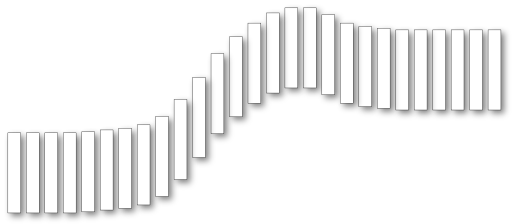Adding respondents
To add respondents to the project, follow these steps:
Using Excel
- Prepare a list of users in an Excel table following the layout in the picture to the right
- Don’t forget yourself, if you as admin also will participate as a receiver
- Copy the four columns (you can skip the header row) and paste them into the “Respondents to add” text area below
- The Group columns will be used to sort the list when your respondents will enter the Kudos
- If you don’t need to separate your respondents into groups, you can skip the forth column
- Click the “Add respondents” button
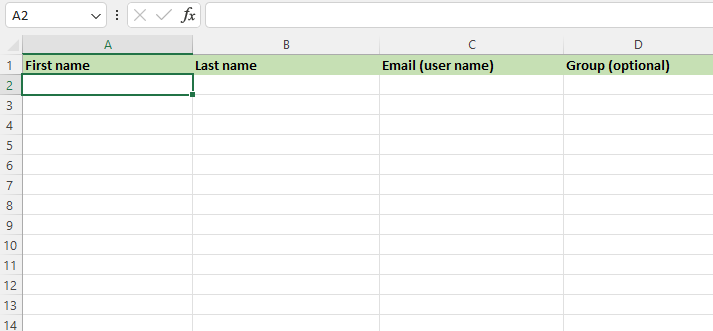
Type directly
- In the text area, enter one row for each repondent to be added
- First name, Last name, Email address and Group (group is optional) – in that order and separated by a comma (,)
- Don’t forget yourself, if you as admin also will participate as a receiver
- Click the “Add respondents” button
Existing respondents
The following respondents have been added to your project and will be included once you return to the project set up and press Confirm respondents
No respondents have yet been added
If you need to remove a respondent, enter ID of the respondent in this form and click “Remove/Delete respondent”